Greetings, today we’ll learning how to setup GeoFilter (MaxMind GeoIP) to out OPNsense Firewall.
1) Create an Account
Firstly going to MaxMind Signup and creating our account.
2) Creating License Keys
Now going to Manage License Keys and generating our License Key.
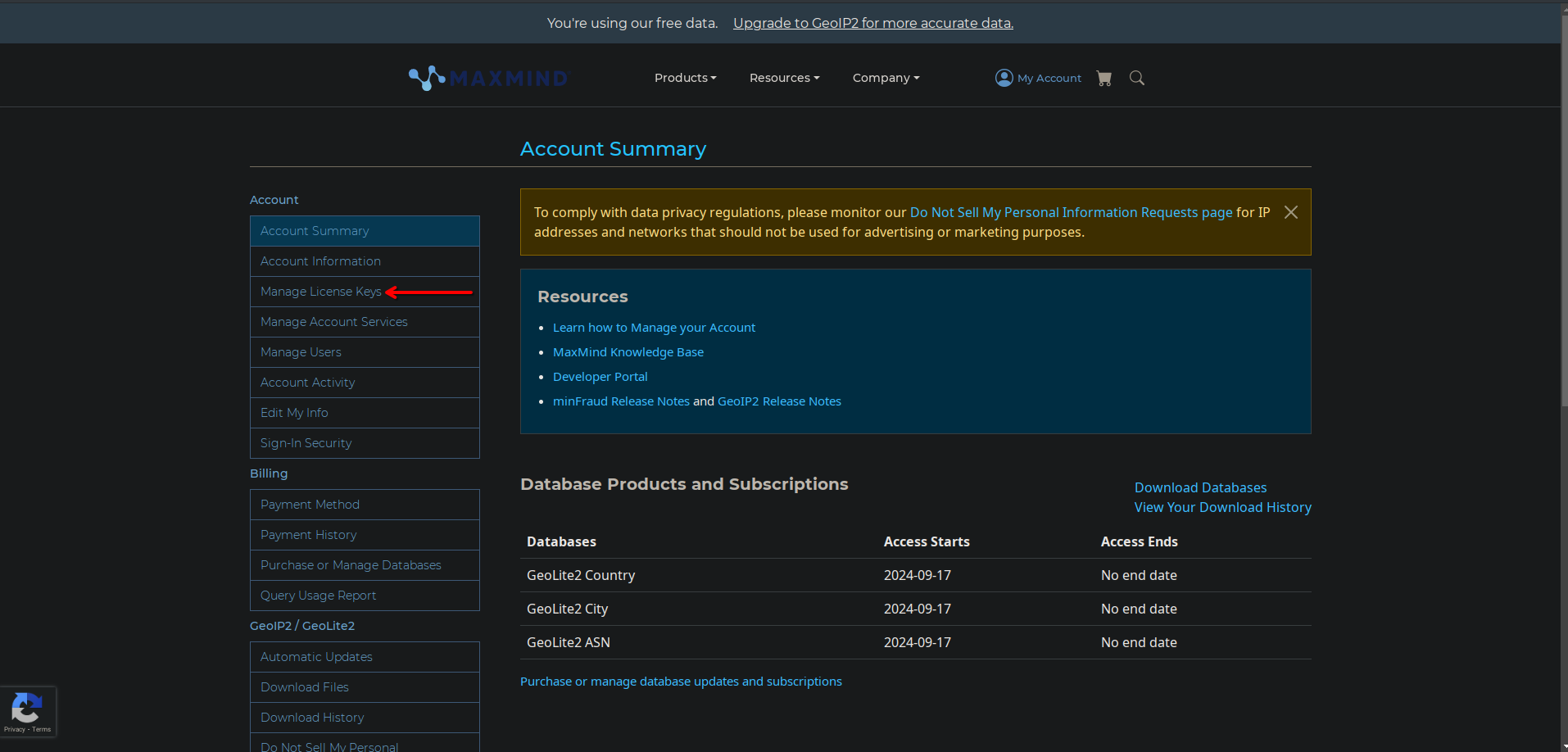
3) Getting GeoLite2 Country CSV
You can see Download Files section under GeoIP2/GeoLite2, come to page and find “GeoLite2 Country CSV”. Then copy the “Download ZIP” address.
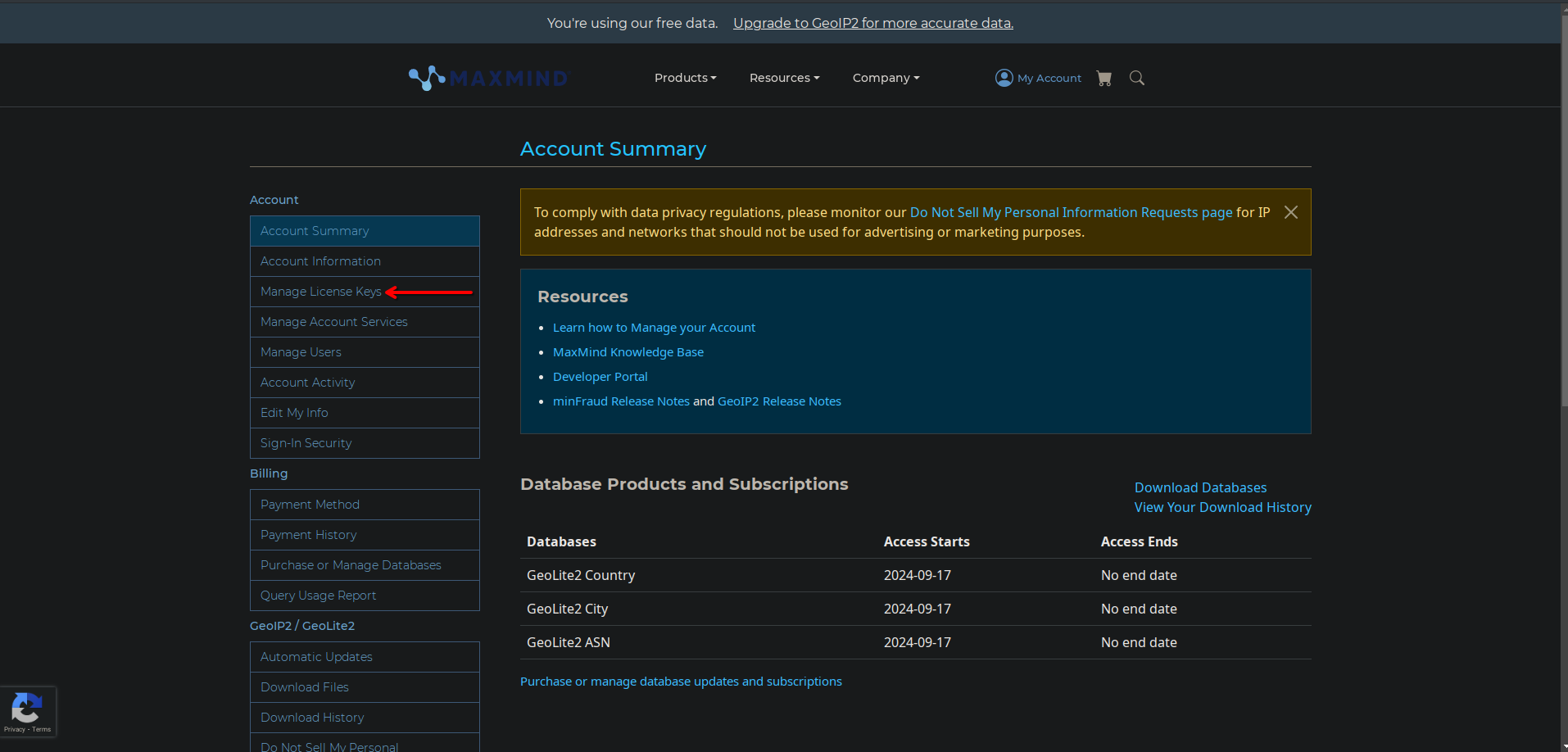
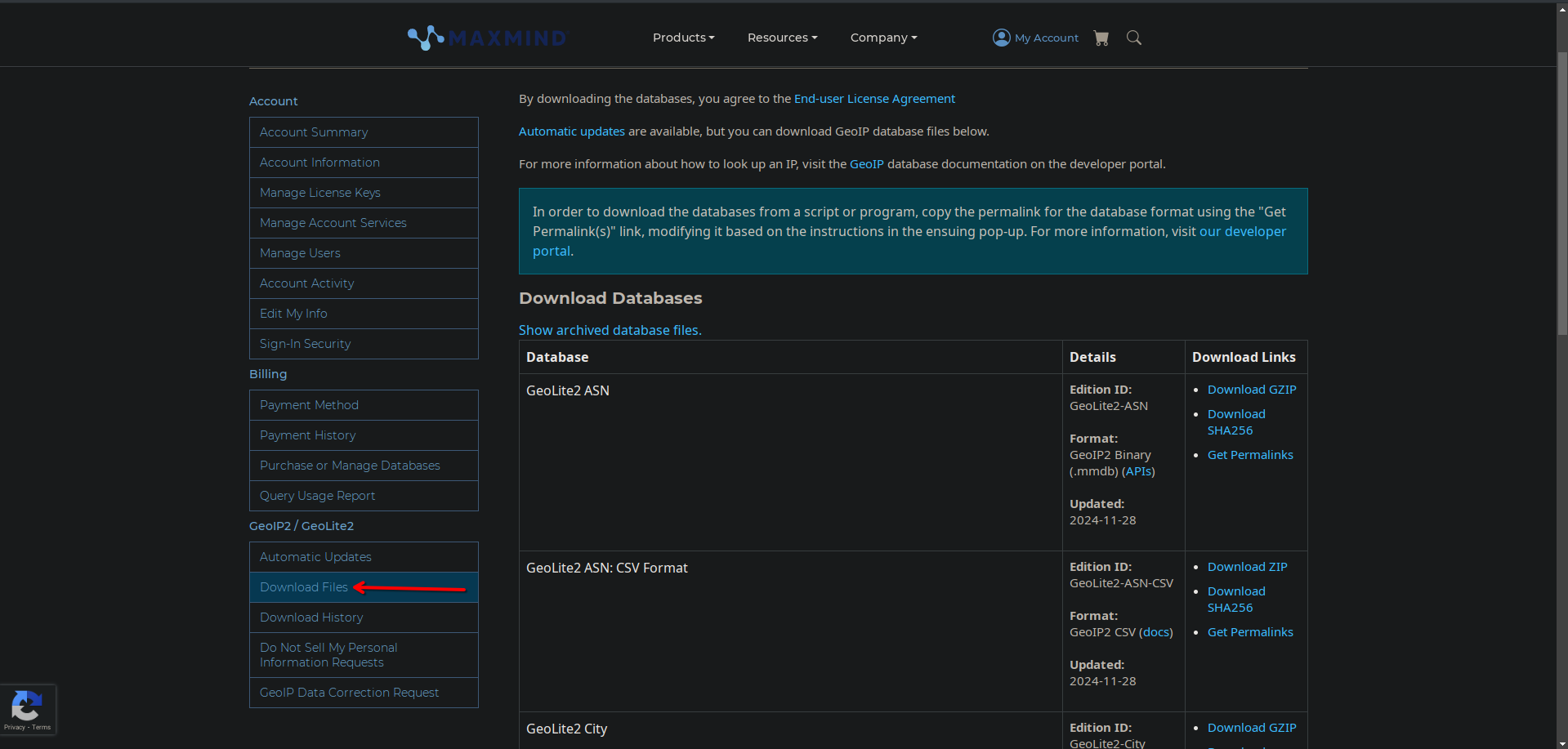
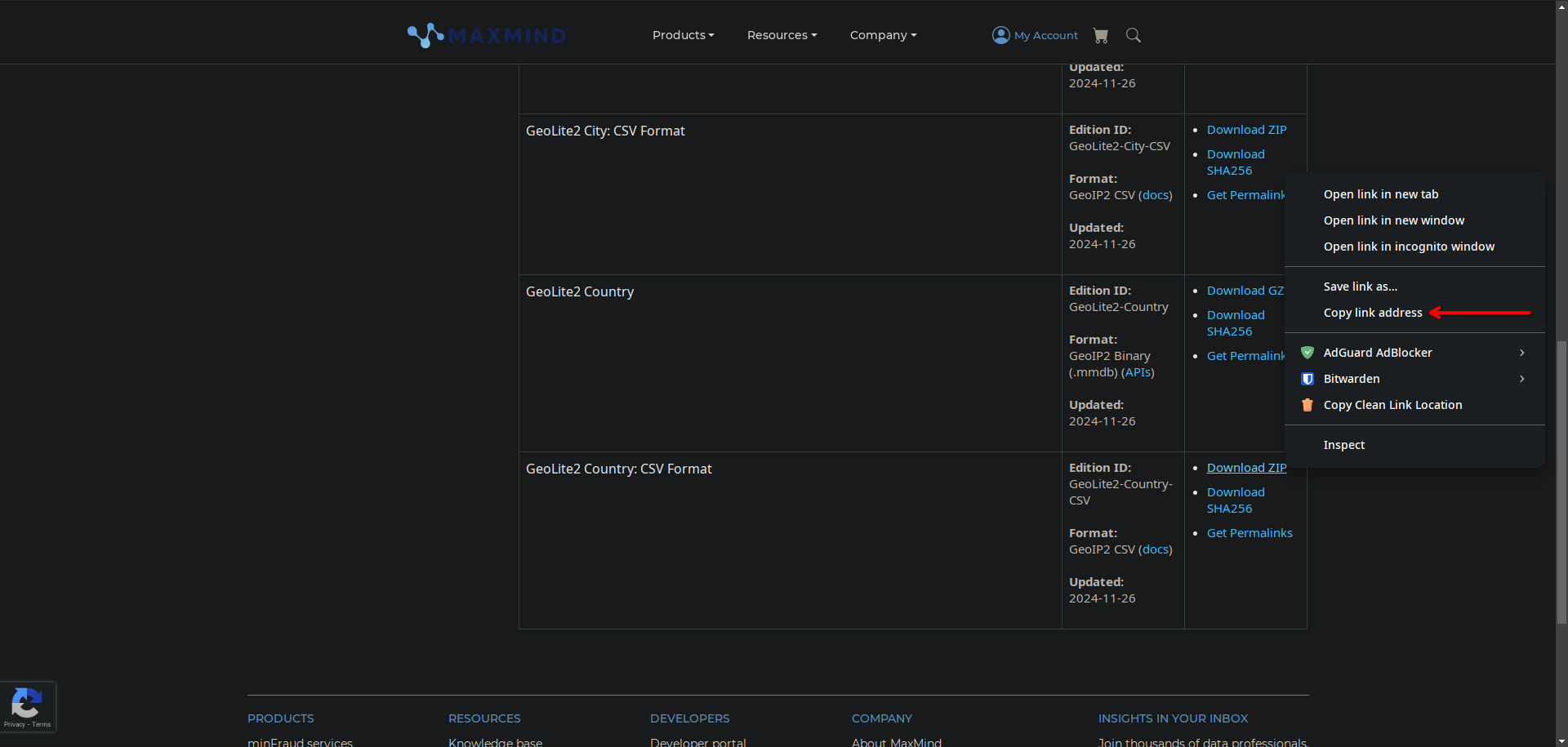
4) Enable and Use GeoFilter with OPNsense
Finally, we can use our copied address with OPNsense. Come to Aliases under Firewall section, after we’re seeing 2 categories “Aliases and GeoIP Settings”. Come inside GeoIP Settings and paste the Url we copied inside it.
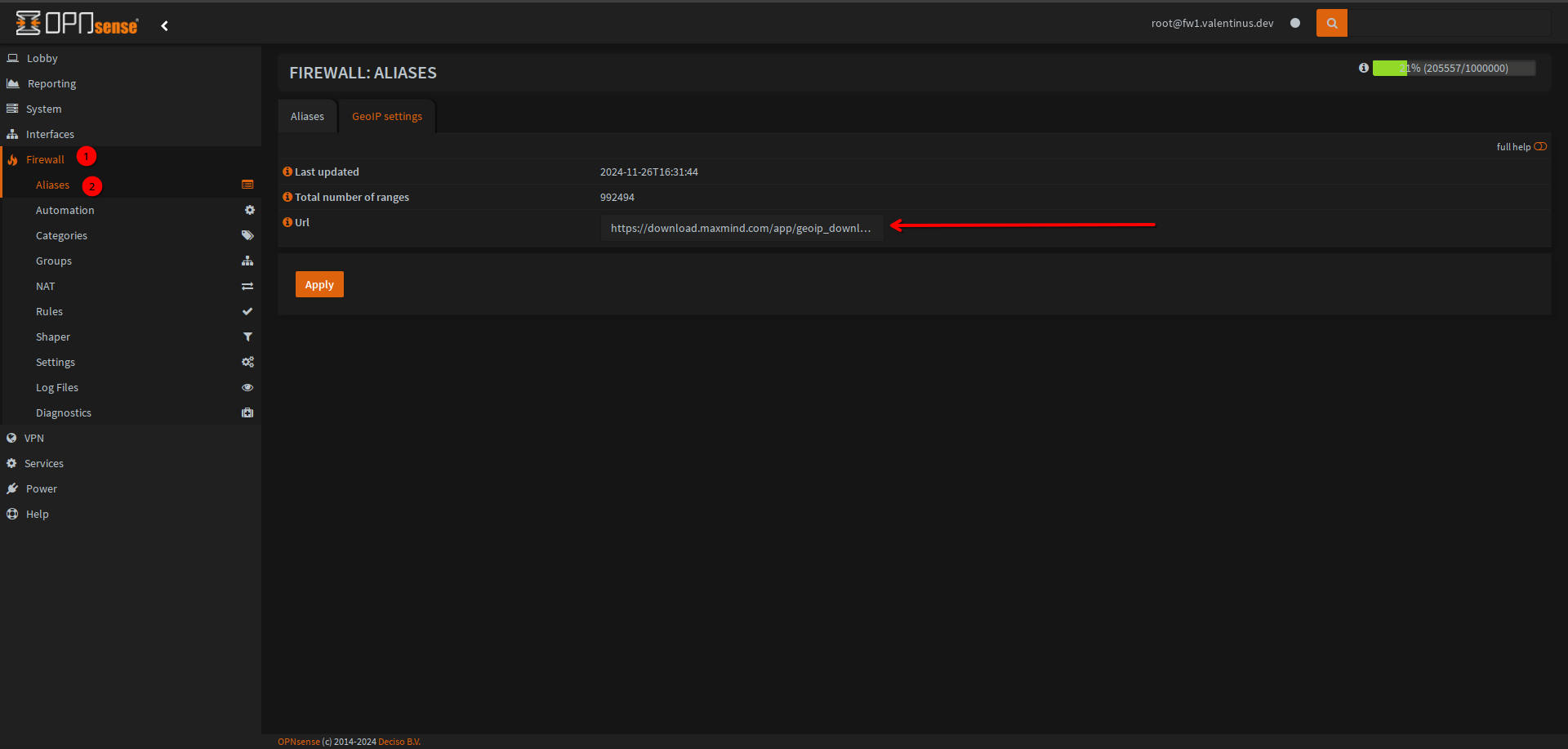
5) Setting Alias
Now come to Aliases page and add new alias. I set the name as “country_filter” if you wish can change it. Select the counteries as you wish. If you want to set Description for it, can set “GeoFilter for Network Security” Then save and enable it.
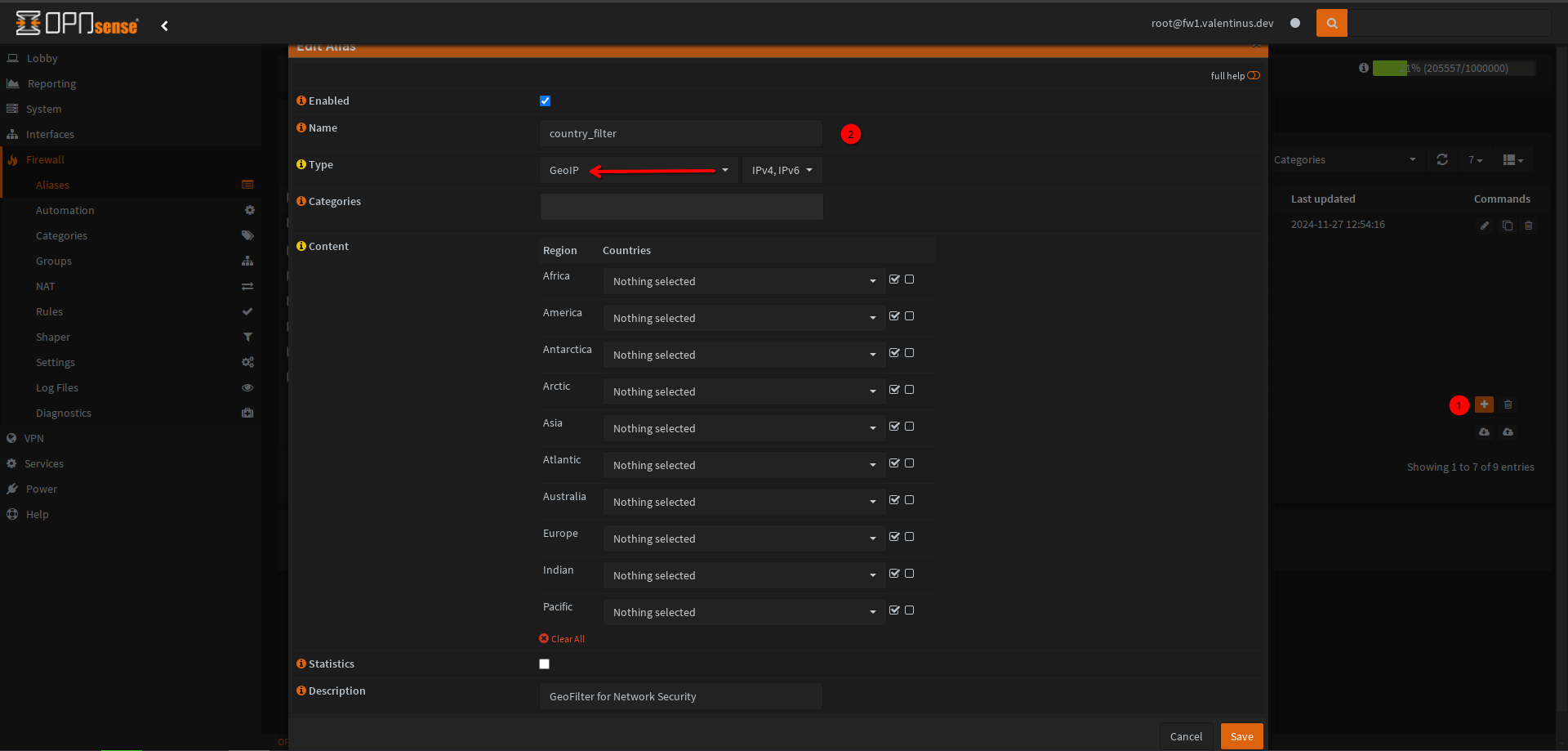
6) Firewall Rule for GeoFilter
We got our Lisence Key, Geofilter Url and Alias. Lastly we’re creating a Firewall Rule to use GeoFilter our network. Come to “Firewall ⇒ Rules ⇒ Wan” tab and add a new firewall rule.
Action: Block Interface: WAN Direction: In TCP/IP Version: IPv4 (you can use both too) Protocol: Any Source: country_filter (under aliases) Destination: Any Description: Geofilter Rule for Network Security (optional)
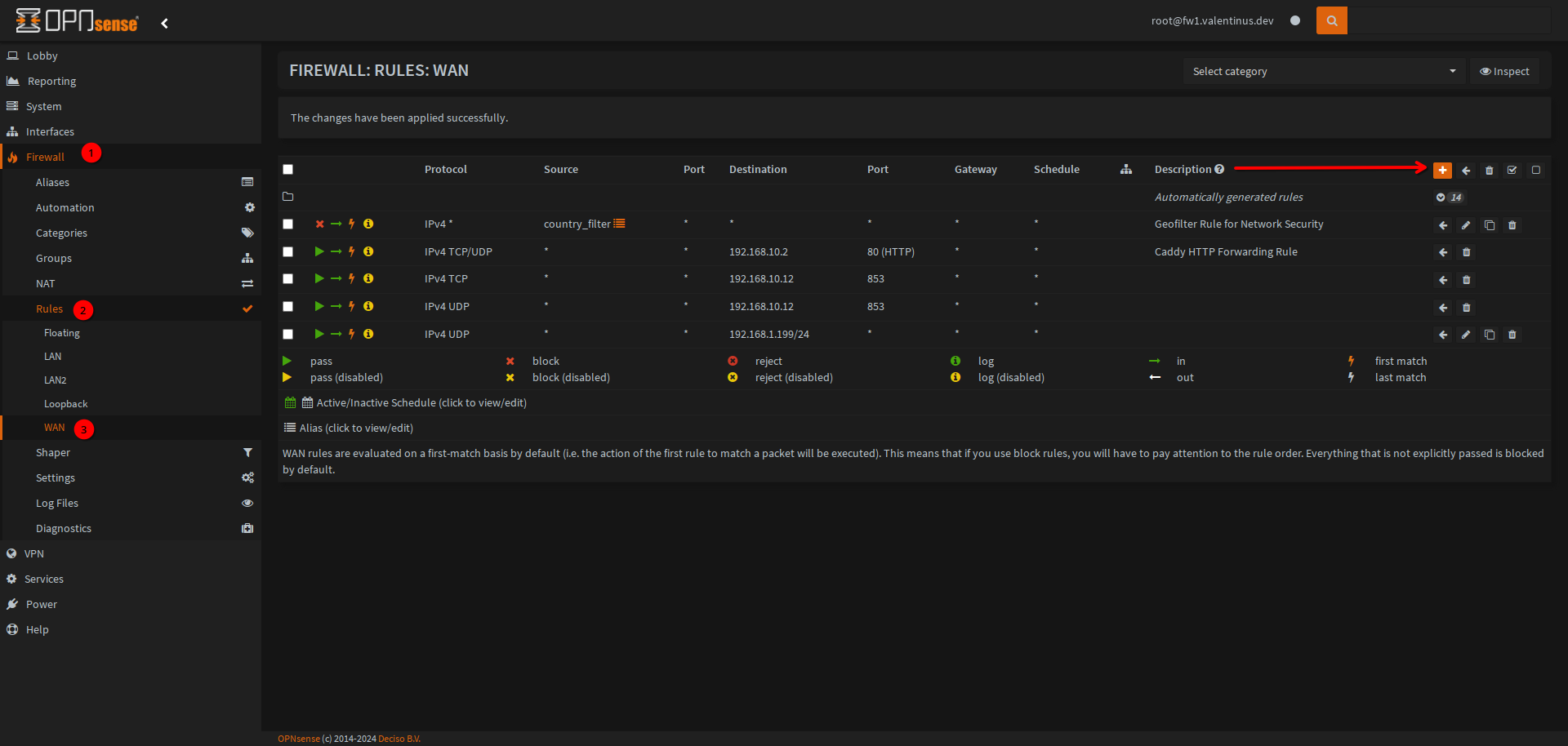
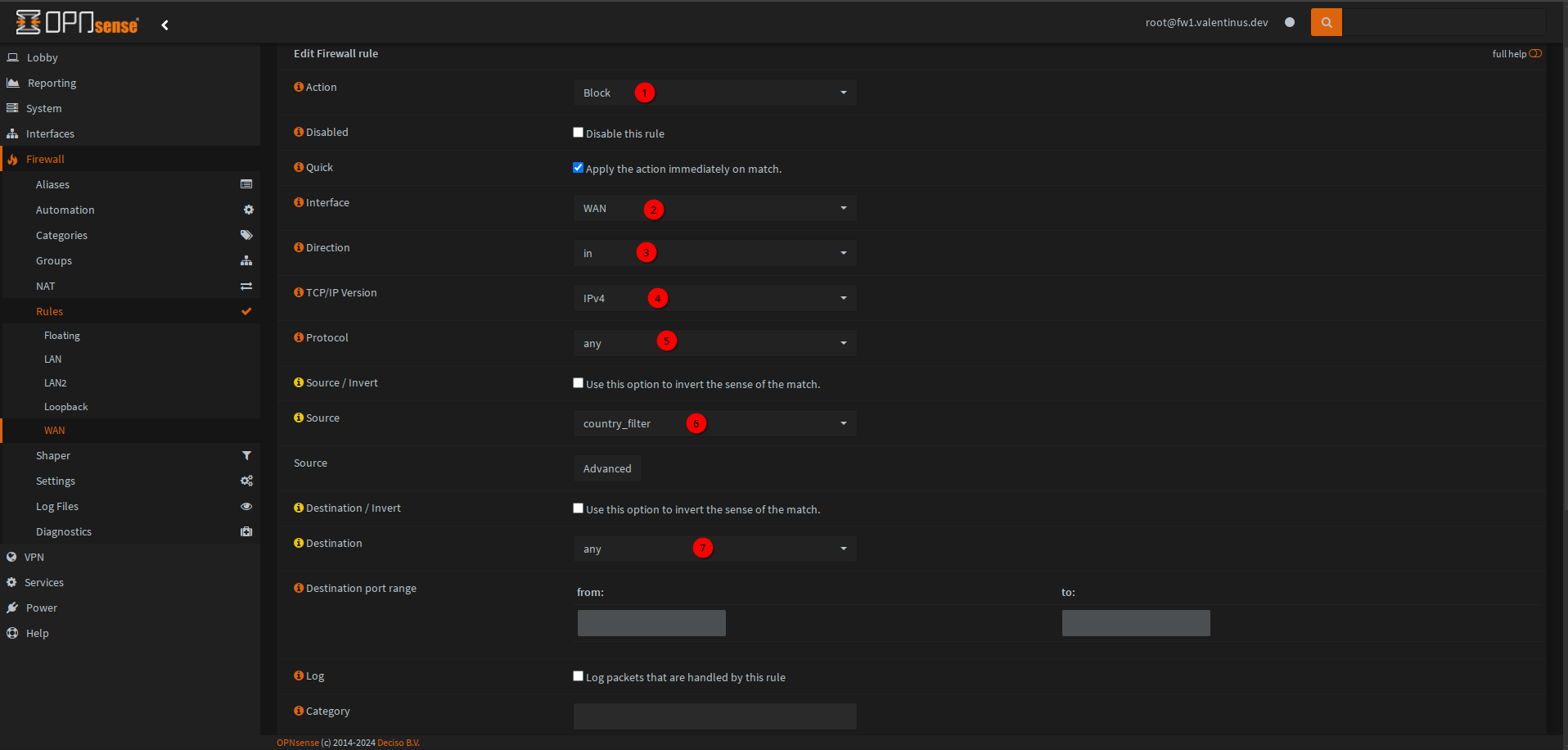
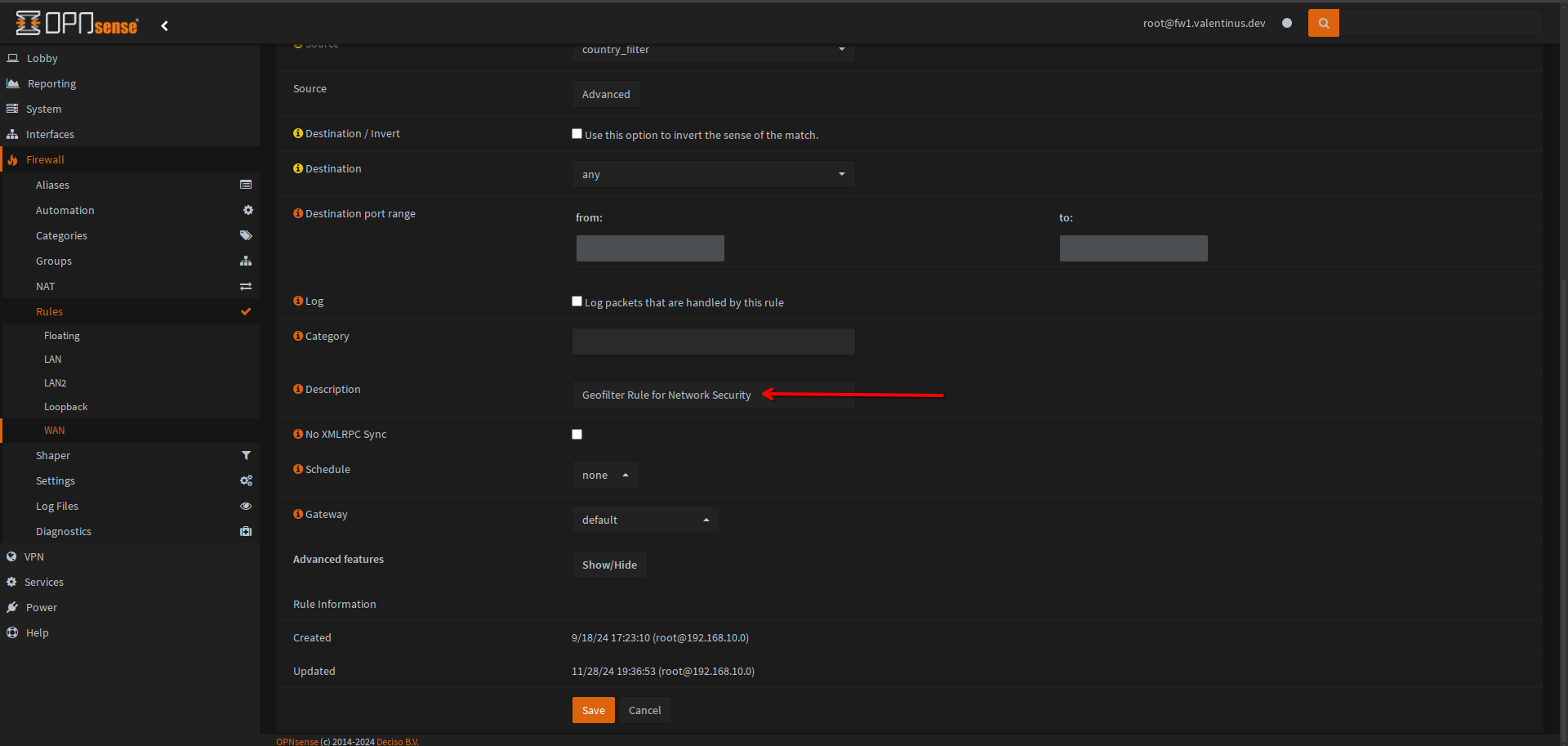
After all, we set GeoFilter to OPNsense Firewall successfully.
Additional Info: Geofilter updates itself automaticly.
Resources:
OPNsense Docs/ MaxMind GeoIP’s Setup Zenarmor/ OPNsense Security and Hardening Best Practice Guide